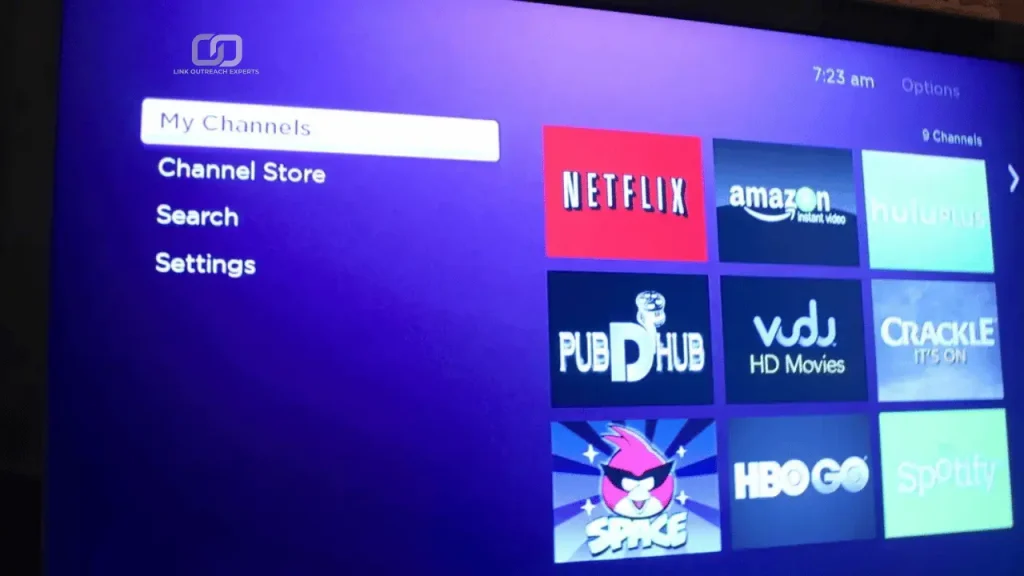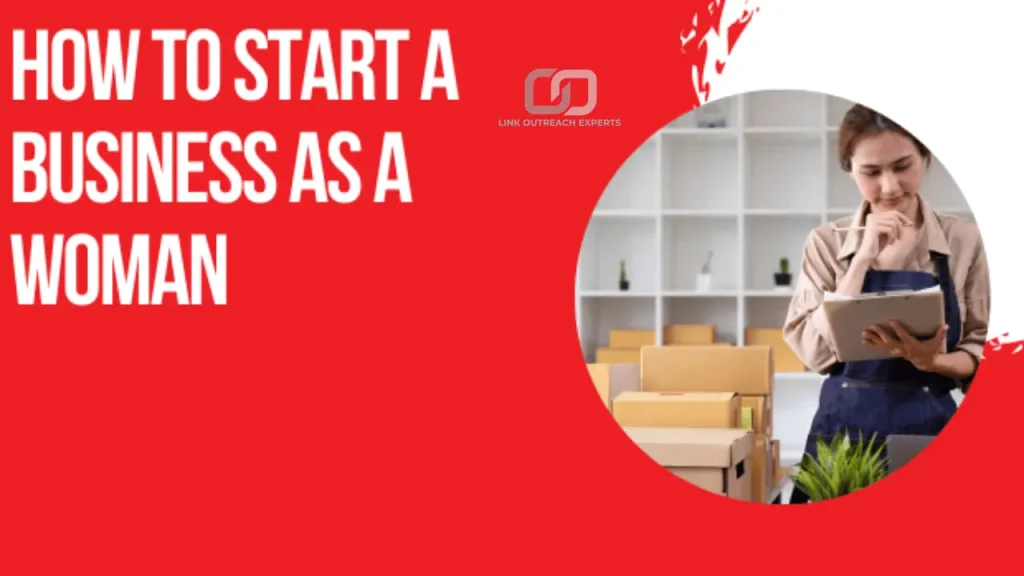Canceling Netflix on Roku is simple. You can do it directly from your Roku device or through the Roku website. If you subscribed via Roku, you must cancel the subscription in your Roku account settings. If you signed up through Netflix, you need to cancel it on the Netflix website. After cancellation, you can still watch Netflix until the end of your billing period.
People cancel Netflix for different reasons. Some want to save money, while others no longer use the service. Content changes may also lead to cancellation if users don’t find their favorite shows. Technical issues or streaming problems can be another reason. Some switch to other streaming platforms that offer better content or pricing.
Table of Contents
Canceling Netflix via Roku Device
Accessing Subscription Settings
To begin, press the Home button on your Roku remote and scroll to Streaming Channels. This will show all installed apps on your Roku. Find Netflix in the list and highlight it. Once selected, press the Star ()* button on your remote to open the options menu. From the menu, choose Manage Subscription to see details about your Netflix plan, including billing information and renewal dates.
Canceling the Netflix Subscription
After accessing the subscription details, select Cancel Subscription. Roku will ask for confirmation before proceeding. A message will appear, showing the last date you can use Netflix before the cancellation is complete. Confirm the cancellation to stop future charges. Your account will remain active until the end of the current billing cycle. If you decide to return, you can restart your Netflix subscription anytime through Roku or the Netflix website.
Canceling Netflix via Roku Website
Accessing the Roku Website
To cancel your Netflix subscription through Roku, open a web browser on your computer or mobile device and go to my.roku.com. This is the official website where you can manage all your Roku-related settings, including active subscriptions. Ensure you have a stable internet connection before proceeding.
Logging into Your Roku Account
Once on the website, enter your Roku account email and password to sign in. If you have multiple Roku accounts, make sure you log into the one linked to your Netflix subscription. After signing in, scroll down the page to find the Manage Your Subscriptions section, which lists all the services billed through Roku.
Finding Netflix in Subscription List
In the Manage Your Subscriptions section, look for Netflix among your active services. Click on it to view detailed information, including your current plan, billing cycle, and payment method. Reviewing these details ensures you understand when your subscription will end after cancellation.
Canceling the Netflix Subscription
To proceed, click the Cancel Subscription button next to Netflix. Roku will display a confirmation message, informing you of the exact date your subscription will remain active until. Read the information carefully before confirming. Once canceled, you won’t be charged again, but you can continue streaming Netflix until the billing cycle ends. If you decide to resubscribe later, you can reactivate Netflix anytime through Roku or the Netflix website. If you’re looking to cut back on expenses, you might also want to explore how to start a dropshipping business with no money for a budget-friendly business idea.
Removing Netflix from Roku
Uninstalling the Netflix App
If you want to remove Netflix from your Roku device, start by pressing the Home button on your Roku remote. Scroll through the channel list to find Netflix and highlight it. Once selected, press the Star ()* button on your remote to open the options menu. From the list, choose Remove Channel and confirm the removal when prompted. This will delete the Netflix app from your Roku device, but it does not cancel your subscription.
Clearing Netflix Account Data
Even after uninstalling Netflix, some account data may still be stored on your Roku device. To ensure all Netflix-related data is cleared, restart your Roku by going to Settings > System > System Restart. This refreshes your device and removes any cached information. If you plan to reinstall Netflix later, you can find it in the Streaming Channels section and add it back anytime.
What Happens After Canceling Netflix
Access Until the Billing Cycle Ends
When you cancel Netflix on Roku, your subscription does not end immediately. You can continue watching Netflix until your current billing period expires. The exact end date will be shown during the cancellation process. After this date, your account will no longer have access to Netflix content, and you won’t be charged again unless you resubscribe.
Impact on Profiles and Preferences
Even after cancellation, Netflix keeps your viewing history, watchlist, and profile settings for up to 10 months. If you decide to reactivate your subscription within this time, your recommendations and saved content will still be available. However, if you do not return within this period, your account data may be permanently deleted, and you will have to start fresh when signing up again.
Common Issues and Troubleshooting
Unable to Cancel Subscription
Sometimes, users cannot find the cancel option on their Roku device or website. This usually happens if Netflix was not subscribed through Roku but directly from Netflix or another provider like Apple or Google Play. In this case, you must cancel Netflix through the original payment platform. To check, go to Settings > Manage Subscriptions on Roku or visit my.roku.com.
Netflix Still Charging After Cancellation
If you are still being charged after canceling, first verify that the cancellation was successful. Log into your Roku account and check the Manage Your Subscriptions section to confirm Netflix is no longer active. If you canceled close to your billing date, a final charge may have already been processed. Also, check if you have multiple Roku accounts or another payment method linked to Netflix. Contact Roku or Netflix support if the issue persists.
Netflix App Not Removing from Roku
After canceling, some users find that the Netflix app remains on their Roku device. If you are unable to remove it, restart your Roku by going to Settings > System > System Restart. If the issue continues, try updating your Roku software from Settings > System > Software Update and then attempt removal again.
Subscription Still Active After Canceling
In some cases, Netflix may still be accessible even after cancellation. This could be due to a delayed system update. To fix this, sign out of Netflix on your Roku device, then restart the device. If the issue continues, log into your Netflix account from a web browser and check the Billing Details section to confirm the cancellation.
Error Message When Cancelling
Some users may receive an error message when attempting to cancel Netflix on Roku. This can happen due to a temporary system issue or internet connectivity problems. Try again after restarting your Roku and checking your internet connection. If the issue persists, attempt cancellation through the Roku website instead of the device.
Conclusion
Canceling Netflix on Roku is simple if you follow the right steps. You can cancel it directly from your Roku device or through the Roku website. Once canceled, you can still use Netflix until the current billing period ends. If you subscribed through another service, you need to cancel it from that platform.
After cancellation, your Netflix account and watch history remain saved for a few months. You can resubscribe anytime without losing your preferences. If you face issues, check your Roku account or contact support. Following these steps ensures you stop payments while keeping control of your subscription.